Installation
There are two supported ways to install Rojo:
- VS Code
- CLI
If you use Visual Studio Code, you can install the Rojo VS Code extension, which allows for both halves of Rojo to work within Visual Studio Code, with a nifty UI to sync files and start/stop the Rojo server!
The VS Code extension does not add rojo to your system PATH. In order to use Rojo from the terminal, you'll need to install the CLI separately.
Rojo has two pieces that need to be installed:
- The Server
- The Roblox Studio plugin
Installing the Server
- With Foreman
- From GitHub
- From crates.io
Foreman is a toolchain manager that is useful for managing tools like Rojo for Roblox projects.
To install from the latest stable release channel of Rojo 6, add an entry to the [tools] section of your foreman.toml:
[tools]
rojo = { source = "rojo-rbx/rojo", version = "0.5" }
There are pre-built binaries available for Windows, macOS, and Linux from Rojo's GitHub Releases page.
The Rojo CLI must be run from the command line, like cmd.exe on Windows or Terminal.app on macOS. It's recommended that you put the Rojo CLI executable on your system PATH to make this easier.
It's also possible to install Rojo releases using Rust. This will compile Rojo from source and install it on your machine.
To install Rojo 0.5, use:
cargo install rojo --version ^0.5
Installing the Plugin
- From GitHub
- From Roblox.com
The Rojo plugin is available from Rojo's GitHub Releases page.
Rojo GitHub ReleasesRojo has a separate plugin for each major version. Make sure you install the correct one!
Download the attached rbxm file and put it into your Roblox Studio plugins folder. You can find that folder by pressing Plugins Folder from your Plugins toolbar in Roblox Studio:
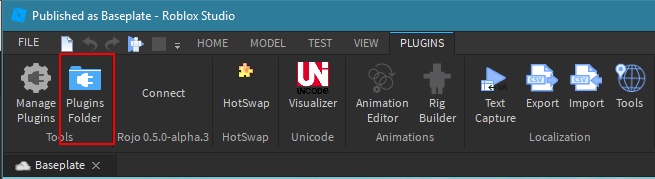
The Rojo plugin can be installed from Roblox.com.
Rojo 0.5 Plugin on Roblox.comRojo has a separate plugin for each major version. Make sure you install the correct one!
Press the 'Install' button on the plugin page to add it to Roblox Studio.